Making Fractions in OpenType
by Ilene Strizver
Fractions are an integral part of typography. Sometimes they appear with great regularity, such as in recipes and cookbooks, manuals, and other documentation; sometimes they appear sporadically, as in the occasional dimension, measurement and quantity. But in either case, good typography calls for professional-looking fractions, which in most cases are diagonal fractions.
Prior to OpenType, setting good-looking diagonal fractions was a challenge, especially if you needed more than the standard ¼, ½ and ¾ that are available in some (but not all) Type 1 and TrueType fonts. But many of today's OpenType fonts not only contain a wider assortment of prebuilt fractions, but also will allow you to create any fraction on the fly. Unfortunately, OpenType fonts vary greatly, not only foundry to foundry but font to font within a foundry, in their fractions-making capability.
Fractions can be divided into three categories: basic, extended and arbitrary. Basic fractions are ¼, ½ and ¾, and are standard in many fonts in all formats. Extended fractions are found in many, but not all, OpenType fonts, and usually include 1/8, 3/8, 5/8, 7/8, and sometimes 1/3 and 2/3. Arbitrary fractions include anything and everything else, such as 18/256.
Diagonal fractions (½, not 1/2) can be either prebuilt and part of the font, or created on the fly by your software. To view which prebuilt fractions are part of a font, go to the glyph palette and look under Numbers. If there are none there, be sure to check Entire Font, as some fonts only list them there.
Fractions built on the fly vary in appearance: They can look as good as the prebuilt variety, or not so good, with bad spacing, heavy fraction bars and/or light numerals (see last image).
So the million-dollar question is, how do you create diagonal fractions? Both Adobe® InDesign® and QuarkXPress® have a feature that can turn fractions on and off easily, but not all fonts are "enabled" with the ability to either substitute or create on-the-fly fractions in any or all of the above-mentioned categories (basic, extended, and arbitrary). The only way you will know is to try it.
Here's how:
InDesign CS4 and QuarkXPress 8
1. Type the fraction manually (regular numerals and a forward slash).
2. Highlight the text.
3. From the Character panel or the Control Panel menu, choose OpenType > Fractions. Note that if Fractions is bracketed, this feature is not supported in this font.
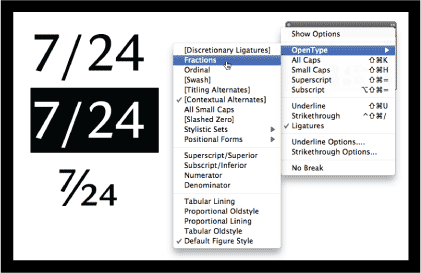
If the font you are using has full fractions capability, not only will the proper diagonal fraction appear with true-drawn numerators and denominators, but also the forward slash will be replaced with a fraction bar, the typographically correct glyph for diagonal fractions.
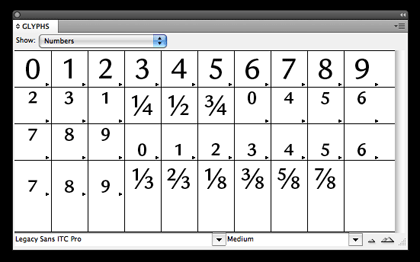
If the Fractions feature isn't accessible for the font in question, you can make fractions manually if the font has a full set of numerators and denominators, which can be viewed in the glyph palette under Numbers. Just remember to use the fraction bar, not the forward slash.
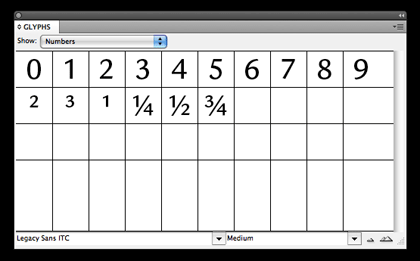
For non-OpenType fonts or any fonts that do not have the above fraction capability, QuarkXPress can make fractions in these two ways:
• Style > Type Style > Make Fraction
• Scripts (the scroll icon before Help) > Typography > Make Fractions
Note that neither of these produces fractions that look as good as OpenType fractions.
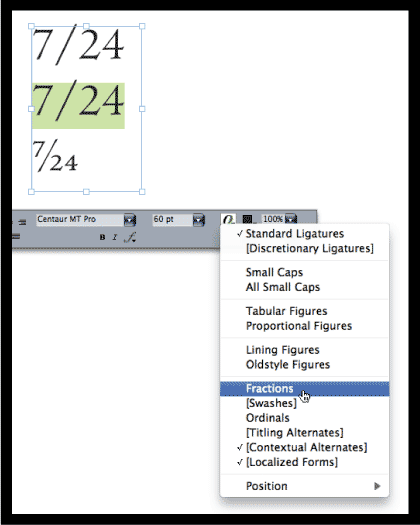

- Editor’s Note:Ilene Strizver, founder of The Type Studio, is a typographic consultant, designer and writer specializing in all aspects of typographic communication. She conducts Gourmet Typography workshops internationally. Read more about typography in her latest literary effort, Type Rules! The designer's guide to professional typography, 4th edition, published by Wiley & Sons, Inc. This article was commissioned and approved by Monotype Imaging Inc.